Community Info 👥: Welcome to your Activity Feed!

MyFitnessPalCommunity
Posts: 23 MFP Staff
Hello friends!!
Today we're introducing ⭐ Activity Feeds - your go-to space for sharing achievements, cheering on friends, and connecting with fellow MyFitnessPal members.
- your go-to space for sharing achievements, cheering on friends, and connecting with fellow MyFitnessPal members.
What is an Activity Feed, and how do they work?
Activity Feeds serve as your personalized hub within the MyFitnessPal community. It's where you can post updates, share successes, and interact with others in a supportive environment. When you log in to MyFitnessPal, just navigate to the Community section, and click your profile photo, and you'll find your Activity Feed waiting for you. From there, you can post status updates, share photos of your progress, or congratulate friends on their achievements. Plus, you can see what others in your network are up to, offering a glimpse into the diverse journeys of our community members. Whether you're hitting a new personal best at the gym or simply making smarter food choices, sharing your journey in the Activity Feed allows you to celebrate your progress and inspire others along the way.
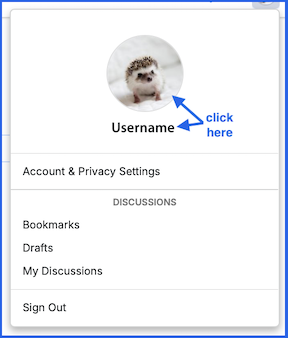
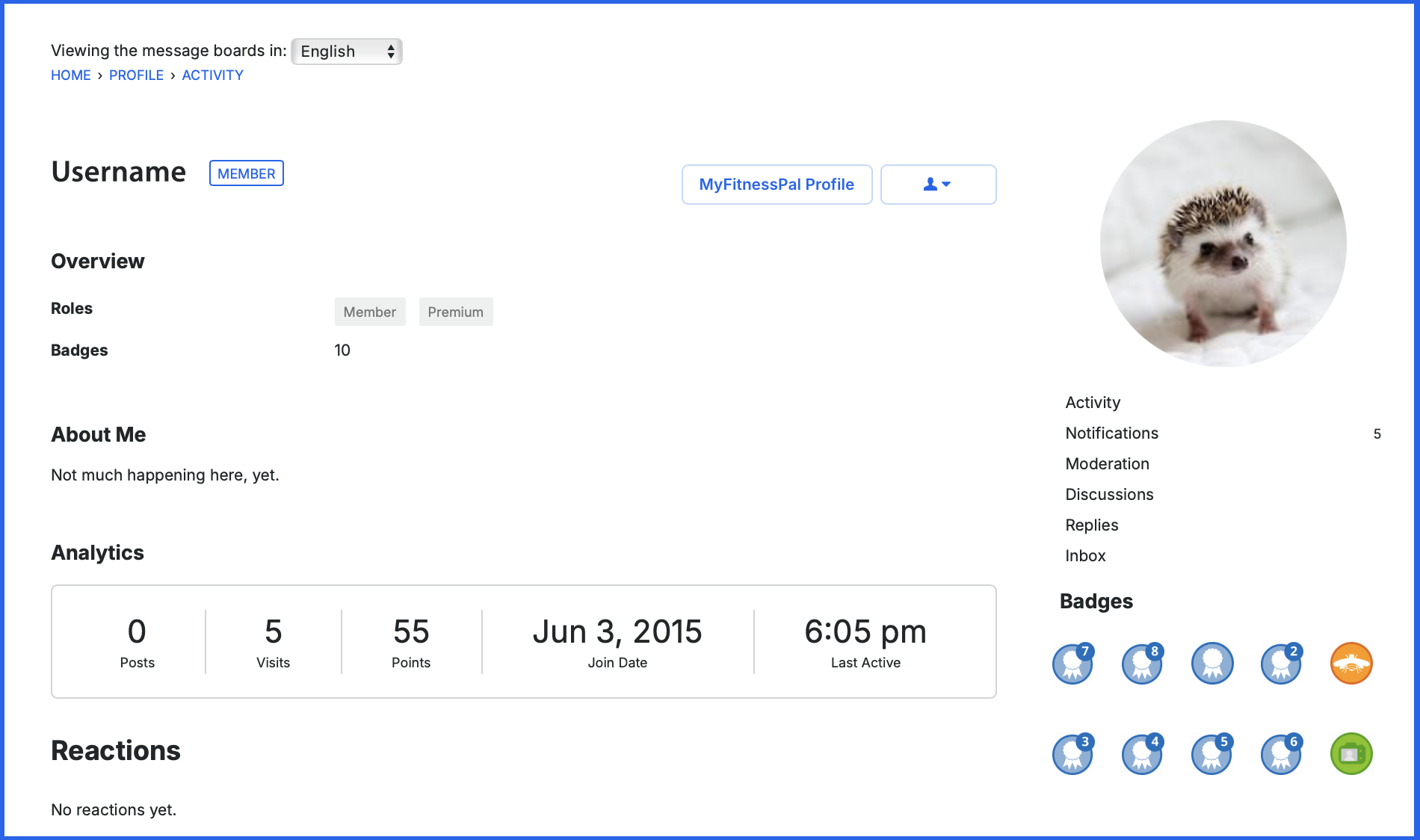
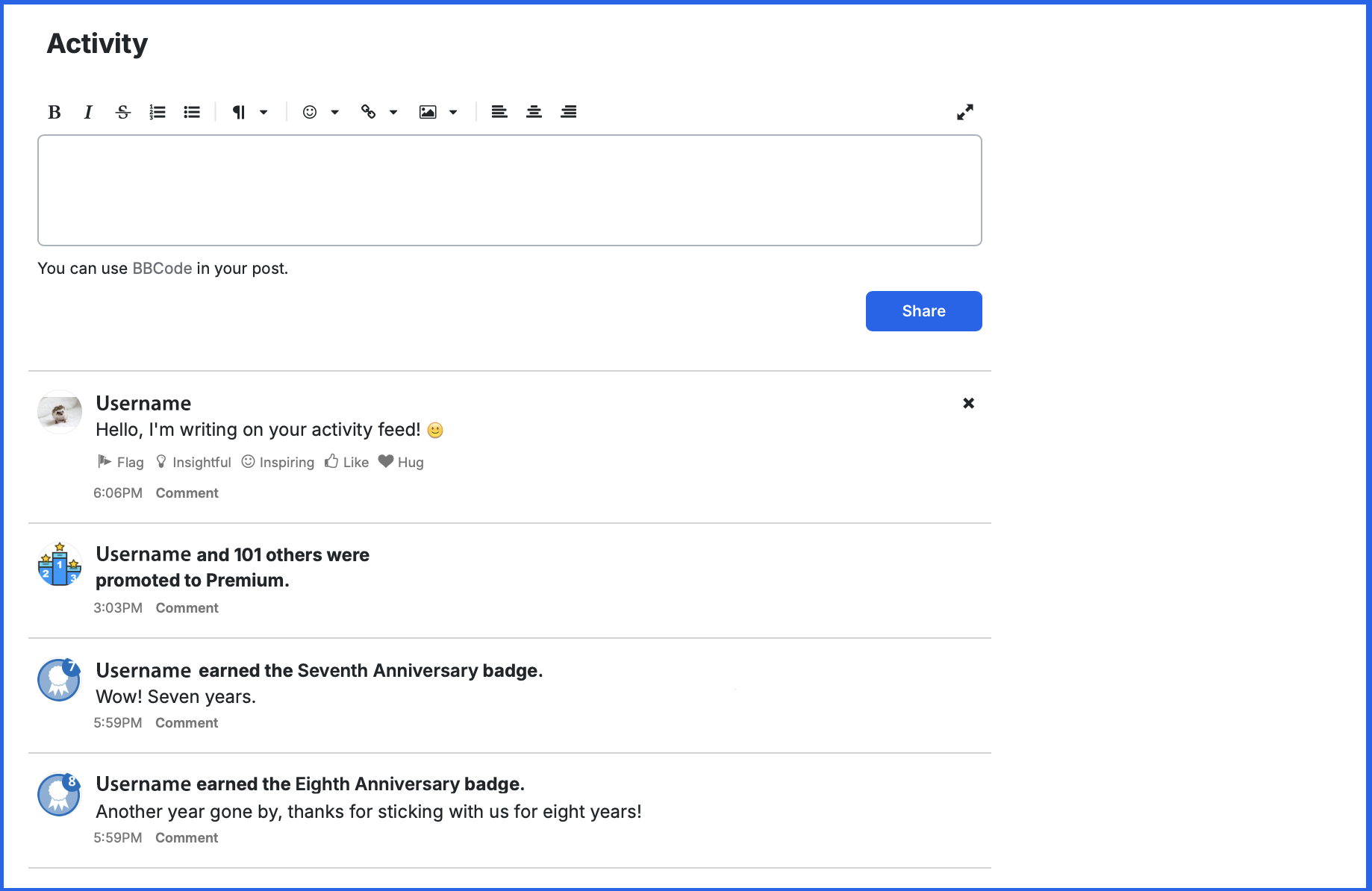
How do I make my Community Profile private?
Community profiles and the activity feed on your profile are public, by default. We understand that your health journey is personal, and sometimes you may prefer to keep your feed and profile private. You can select the option to enable a private profile.
How to Enable a Private Profile:
Web:
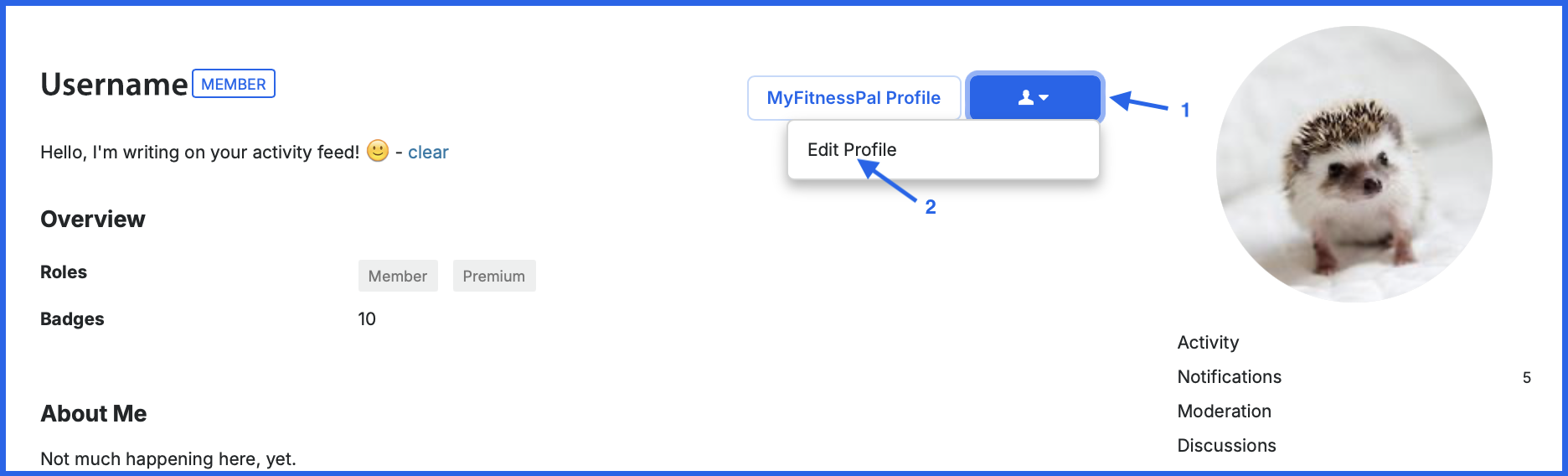
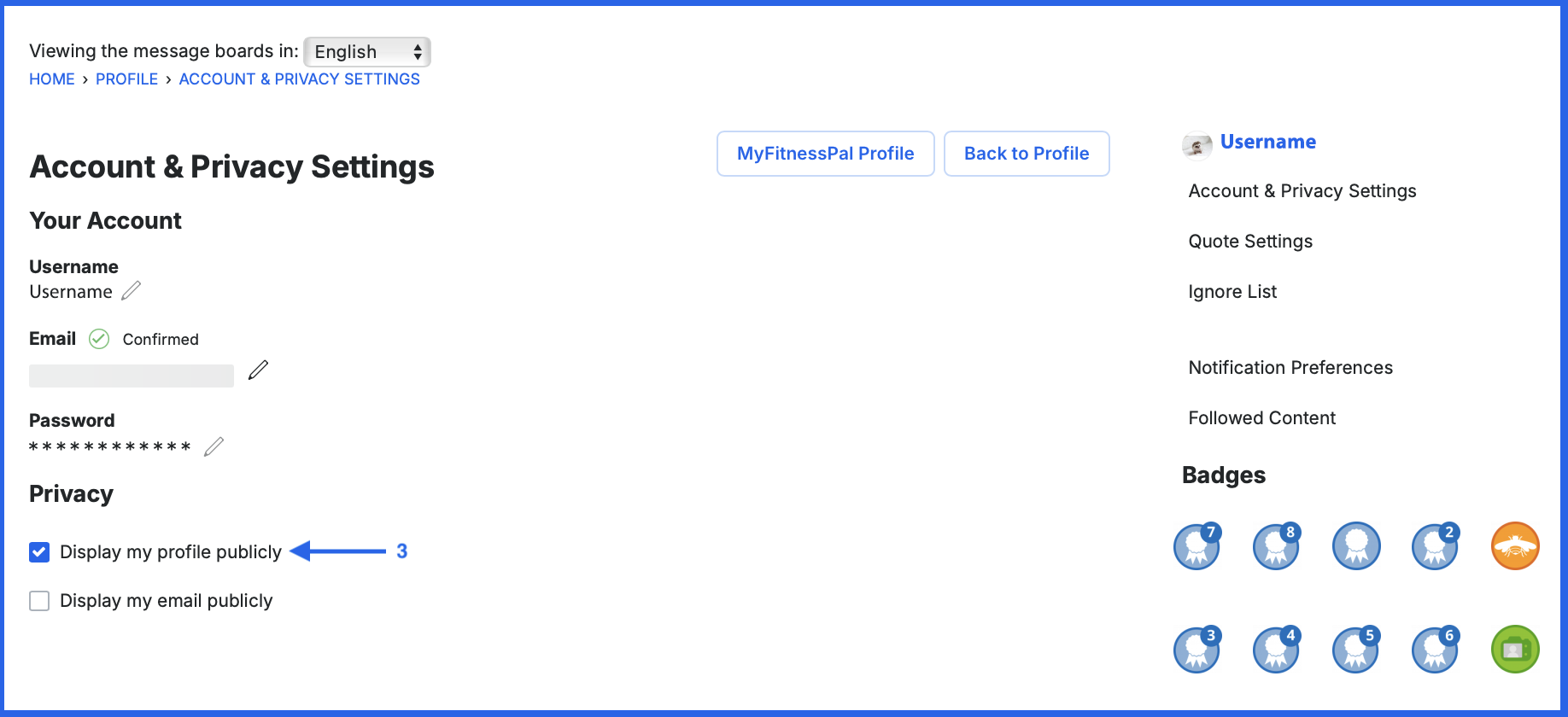
If you have your profile set to private, your profile will look like this to others:
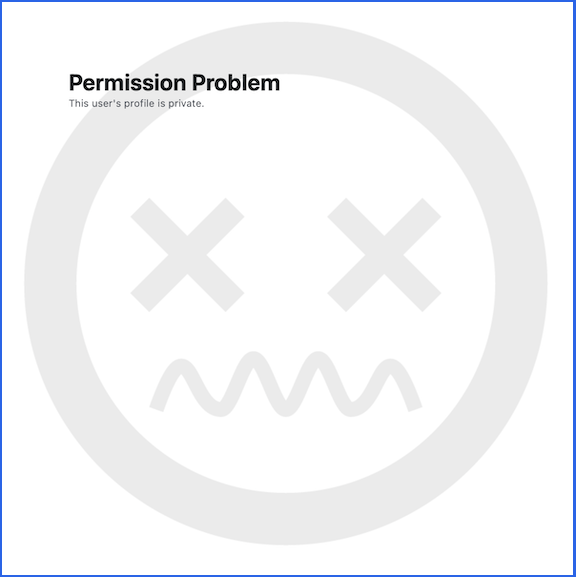
How Do I Connect Only with Friends: Utilize Groups for Private Chats!
Looking to engage in meaningful conversations with your closest friends while maintaining a sense of privacy? MyFitnessPal's Groups feature has you covered! Create your own private group chats and enjoy quality discussions with those who matter most.
How to Create a Private Group:
Web:
How do I find a friend?
There are two ways to locate the profile of your friend. The first way is to click their profile photo in the community, then click view profile.
The second way is to type in this URL, and insert their username at the end, with no spaces: https://community.myfitnesspal.com/en/profile/(YourFriendsUsernameHere)
* Please keep in mind, forum guidelines will apply to the activity feed, as well as public and private groups. *
Today we're introducing ⭐ Activity Feeds
What is an Activity Feed, and how do they work?
Activity Feeds serve as your personalized hub within the MyFitnessPal community. It's where you can post updates, share successes, and interact with others in a supportive environment. When you log in to MyFitnessPal, just navigate to the Community section, and click your profile photo, and you'll find your Activity Feed waiting for you. From there, you can post status updates, share photos of your progress, or congratulate friends on their achievements. Plus, you can see what others in your network are up to, offering a glimpse into the diverse journeys of our community members. Whether you're hitting a new personal best at the gym or simply making smarter food choices, sharing your journey in the Activity Feed allows you to celebrate your progress and inspire others along the way.
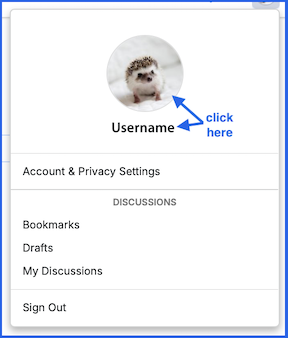
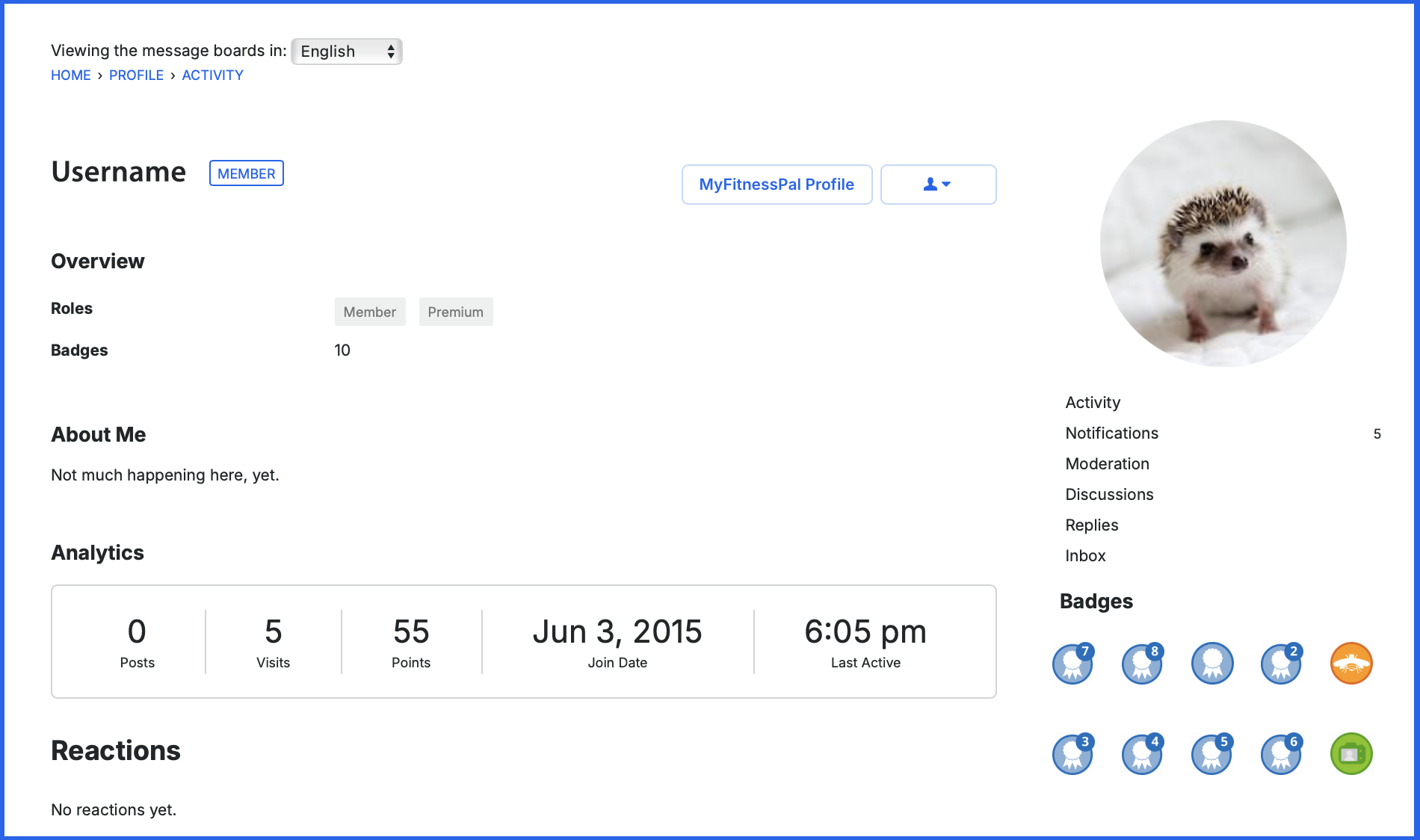
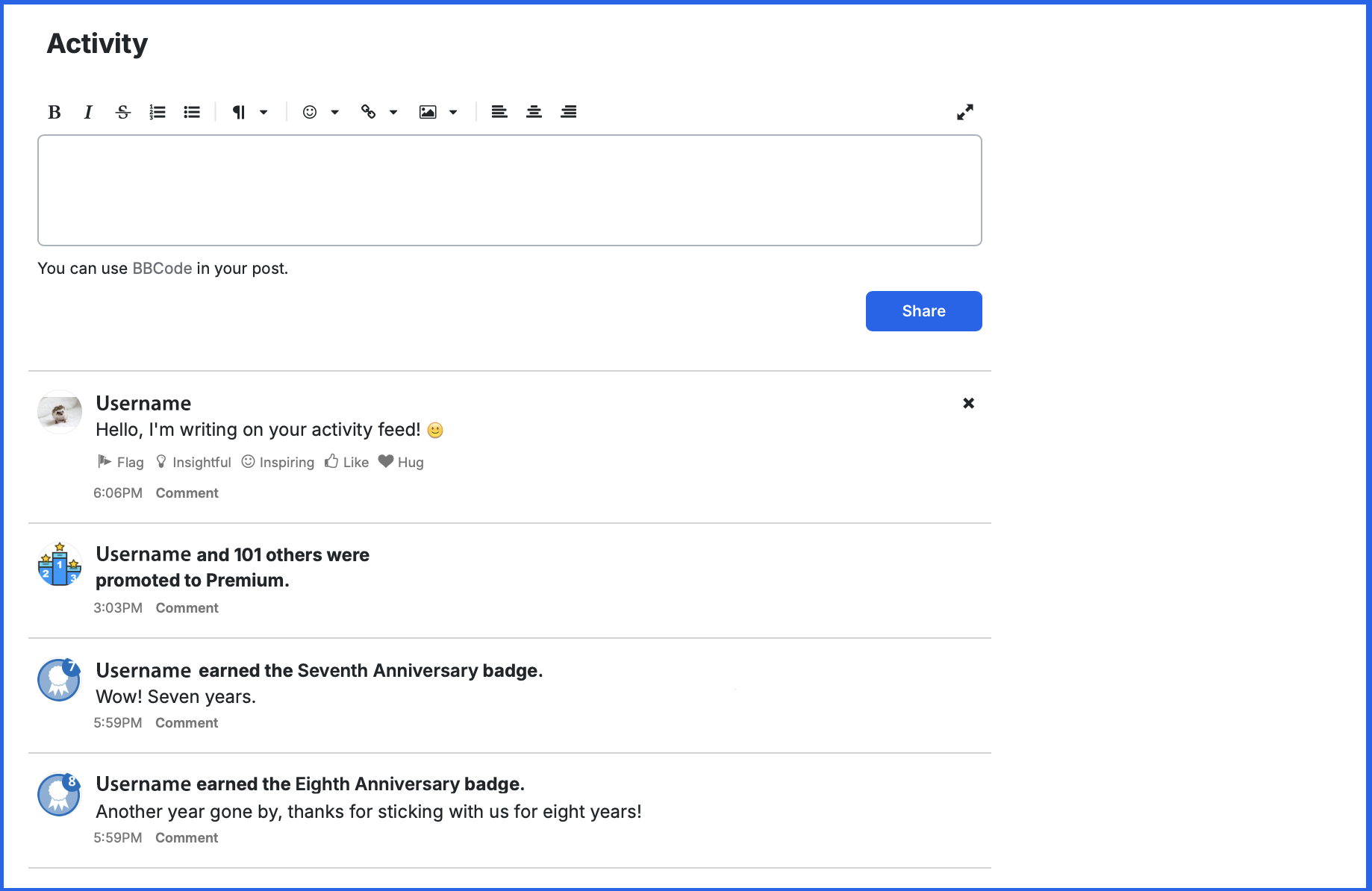
How do I make my Community Profile private?
Community profiles and the activity feed on your profile are public, by default. We understand that your health journey is personal, and sometimes you may prefer to keep your feed and profile private. You can select the option to enable a private profile.
How to Enable a Private Profile:
Web:
- Navigate to your Privacy Settings: Start by clicking on your profile icon in the upper right corner and select "Account and Privacy Settings".
- Privacy Preferences: Within the Account and Privacy Settings menu, located the toggle on the bottom left that says "Display my profile publicly".
- Under the More Menu, navigate to the Community Tab: Once you are in community, follow the steps above, starting at Step 1.
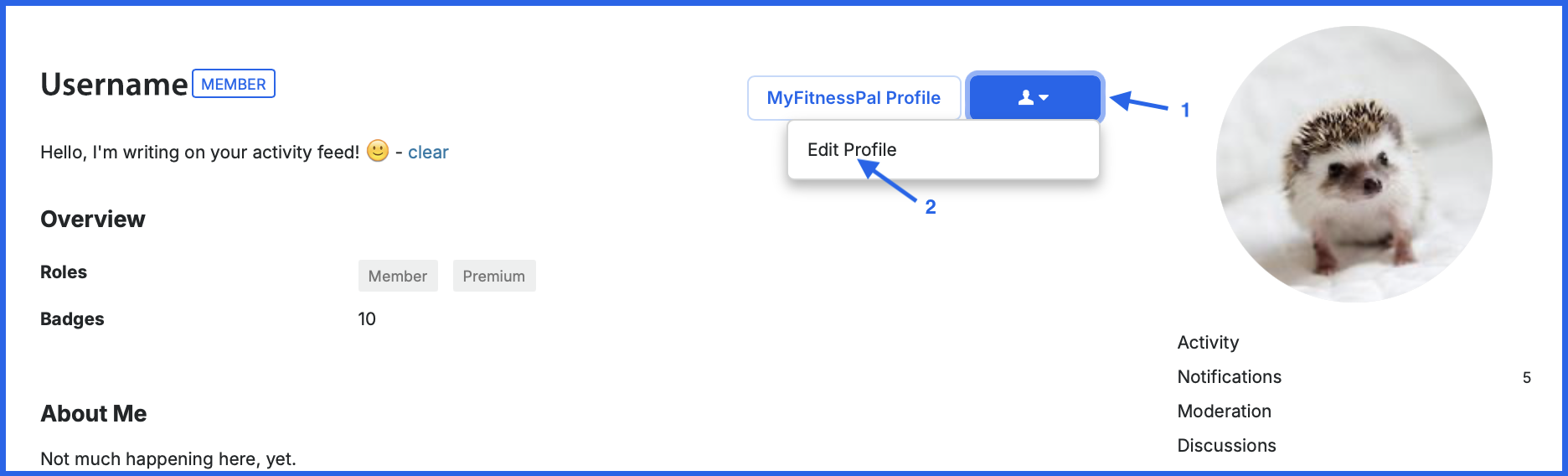
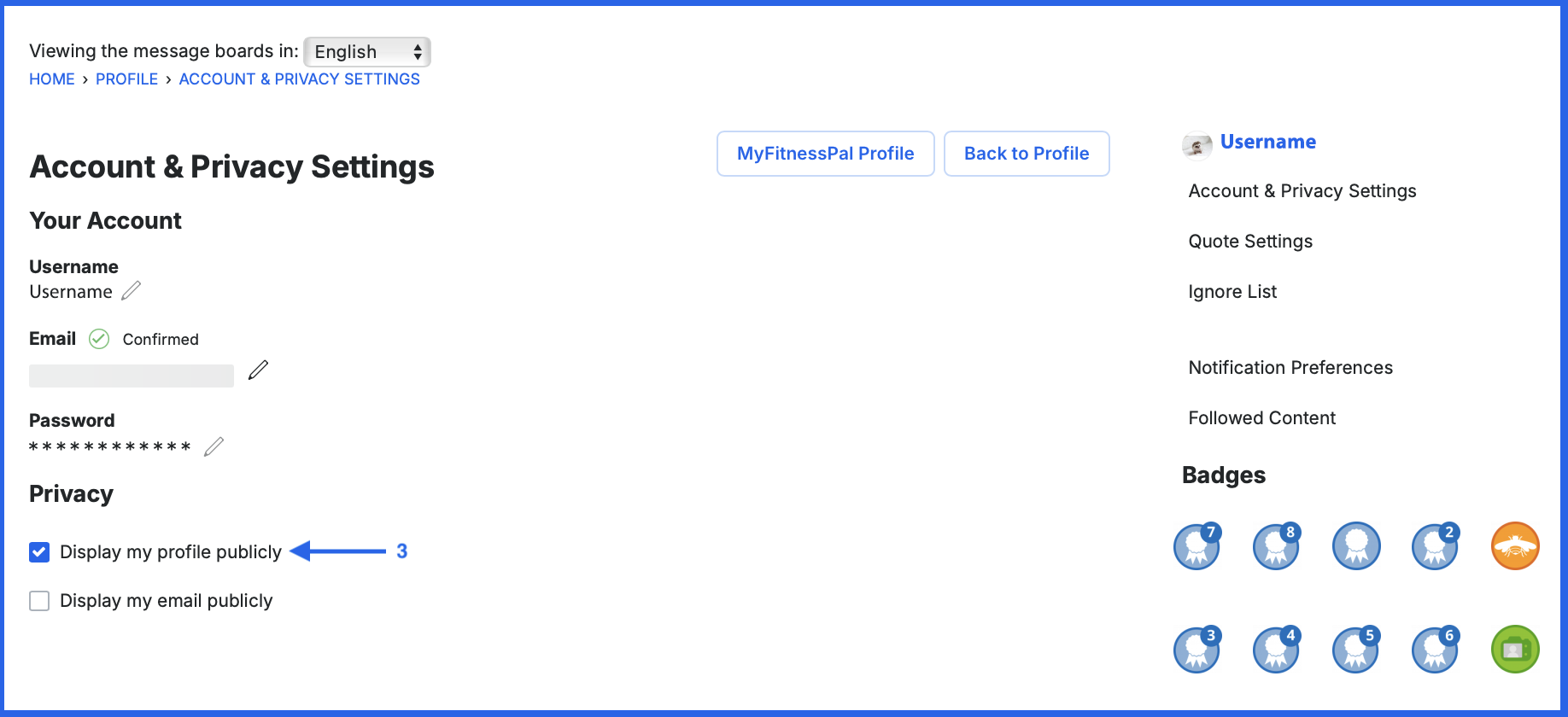
If you have your profile set to private, your profile will look like this to others:
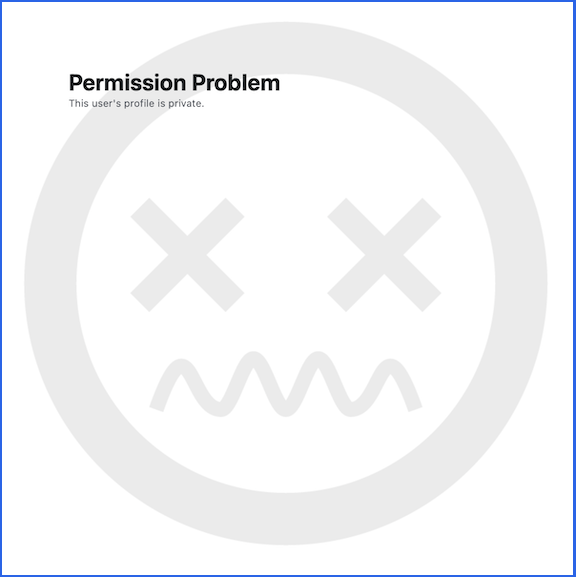
How Do I Connect Only with Friends: Utilize Groups for Private Chats!
Looking to engage in meaningful conversations with your closest friends while maintaining a sense of privacy? MyFitnessPal's Groups feature has you covered! Create your own private group chats and enjoy quality discussions with those who matter most.
How to Create a Private Group:
Web:
- Navigate to Groups: Once you are in community, click on the "Groups" tab at the top of the page.
- Create a Group: Select the option to create a new group and fill in the necessary details, such as the group name and description.
- Set Privacy Settings: During the group creation process, you'll have the option to set the group's privacy settings. Choose "Private" to limit access to invited members only.
- Invite Members: Once your group is created, invite your friends to join by sending them a direct invitation or sharing the group link.
- Under the More Menu, navigate to the Community Tab: Once you are in community, click on 3 horizontal bars on the top left, and select "Groups".
- Follow the steps above, starting at Step 2.
How do I find a friend?
There are two ways to locate the profile of your friend. The first way is to click their profile photo in the community, then click view profile.
The second way is to type in this URL, and insert their username at the end, with no spaces: https://community.myfitnesspal.com/en/profile/(YourFriendsUsernameHere)
* Please keep in mind, forum guidelines will apply to the activity feed, as well as public and private groups. *
4
This discussion has been closed.
Categories
- All Categories
- 1.4M Health, Wellness and Goals
- 398.1K Introduce Yourself
- 44.7K Getting Started
- 261K Health and Weight Loss
- 176.4K Food and Nutrition
- 47.7K Recipes
- 233K Fitness and Exercise
- 462 Sleep, Mindfulness and Overall Wellness
- 6.5K Goal: Maintaining Weight
- 8.7K Goal: Gaining Weight and Body Building
- 153.5K Motivation and Support
- 8.4K Challenges
- 1.4K Debate Club
- 96.5K Chit-Chat
- 2.6K Fun and Games
- 4.8K MyFitnessPal Information
- 12 News and Announcements
- 21 MyFitnessPal Academy
- 1.5K Feature Suggestions and Ideas
- 3.2K MyFitnessPal Tech Support Questions