Help this dork with Gifs
Replies
-
Grrrrrrr
There is a site you can use to turn youtube videos into gifs. I forget what it's called though. Google it, and I'm sure you'll find one. 0
0 -
 0
0 -
Apparently I can't do it from a phone.0
-
![giftest_zps90f96f2d.jpg.html?filters[user]=140737163&filters[recent]=1&sort=1&o=0](http://s1243.photobucket.com/user/jeep_this36/media/giftest_zps90f96f2d.jpg.html?filters[user]=140737163&filters[recent]=1&sort=1&o=0) 0
0 -
 0
0 -
HA! That didn't work, still working on it.0 -
Jeep - when you use photobucket, on the right side of the screen there are various codes you can copy, one of them says direct link. Copy and paste that, then put the img tags around it.
Edit to add: what you copy/paste should end in .gif or whatever your image type is (.jpg, .png, etc)0 -
imgur is the best out right now, low resources, and just works.
good job everyone.
Thanks for your help. I will check that site out0 -

That kinda thing will get your ear cut off.0 -
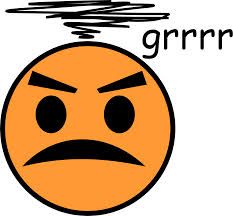 0
0 -
SAWEET!0
-
Jeep - when you use photobucket, on the right side of the screen there are various codes you can copy, one of them says direct link. Copy and paste that, then put the img tags around it.
Edit to add: what you copy/paste should end in .gif or whatever your image type is (.jpg, .png, etc)
Thank you!!!!!0 -
 0
0 -
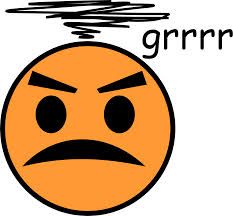
Well done! 0
0 -
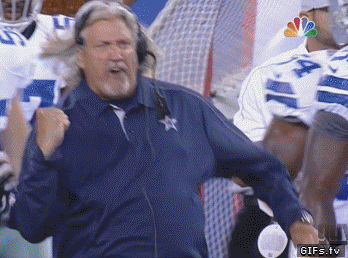 0
0 -
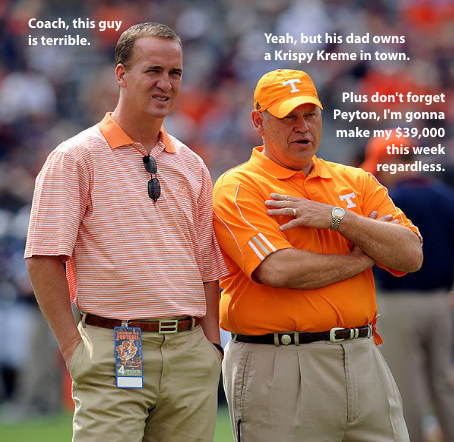
still wondering if i got it...0 -
Its not working! :grumble:0
-
Its not working! :grumble:
can you not see the gif, or you can't post a gif??0 -

Yuss!!!0 -

Yuss!!!
Nice! Now where did you get this gif?0 -

Yuss!!!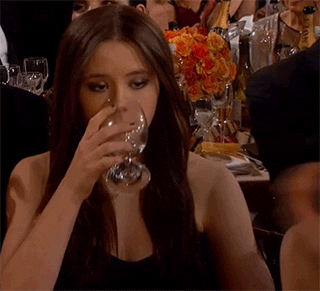 0
0 -
Since the instructions were already shown on how to post images.
The easiest way to obtain images and/or gifs (to me at least) is to use google.
Basically go to images.google.com (or www.google.com then type what you want and then hit images) once at images.google.com type whatever you're looking for we'll use "kitty attacks internet" once you see your results to limit them down to gifs click on the "Search Tools" icon that's underneath the search field and to the right. Then click on Type and a drop down menu will popup and you can select "animated".
Alternatively you can also click the cog to the right and select "Advanced Search" which will take you to another page. From there you can select Type and choose Animated. Once you do that select Advanced Search at the bottom to return back to the searches.
Then you can click on the image you'd like to see, give it a moment to load and it should animate. Once you decide on your image right click it and select "copy Image URL". I picked the third over.
To test you can paste this in your post/notepad/Word and it should look like
http://gifrific.com/wp-content/uploads/2012/07/Kitten-attacks-camera.gif
The things to remember are the .gif or file extension at the end. There are some images that will have a long string attached after the file extension and these won't typically work. There are ways around that but for this scope we'll ignore those. Once you have the URL (where the image is) you can put your image tags in.
I hope this helps all of the steps were done in Chrome so if you use another browser the wording may be different.0 -
 0
0 -
Bumping to try later. Thanks!
 0
0 -
Since the instructions were already shown on how to post images.
The easiest way to obtain images and/or gifs (to me at least) is to use google.
Basically go to images.google.com (or www.google.com then type what you want and then hit images) once at images.google.com type whatever you're looking for we'll use "kitty attacks internet" once you see your results to limit them down to gifs click on the "Search Tools" icon that's underneath the search field and to the right. Then click on Type and a drop down menu will popup and you can select "animated".
Alternatively you can also click the cog to the right and select "Advanced Search" which will take you to another page. From there you can select Type and choose Animated. Once you do that select Advanced Search at the bottom to return back to the searches.
Then you can click on the image you'd like to see, give it a moment to load and it should animate. Once you decide on your image right click it and select "copy Image URL". I picked the third over.
To test you can paste this in your post/notepad/Word and it should look like
http://gifrific.com/wp-content/uploads/2012/07/Kitten-attacks-camera.gif
The things to remember are the .gif or file extension at the end. There are some images that will have a long string attached after the file extension and these won't typically work. There are ways around that but for this scope we'll ignore those. Once you have the URL (where the image is) you can put your image tags in.
I hope this helps all of the steps were done in Chrome so if you use another browser the wording may be different.
Tried this, I just get the URL addy coming up, no image?????????0 -
Don't forget the [.img][./img] before and after the URL to post it here. (remove the . when posting a gif.
 0
0 -
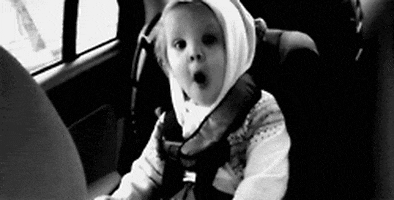
Will it or wont it????0 -

Oh yes i'm a smart *kitten* too now0 -
-

Oh yes i'm a smart *kitten* too now
Damn! That's saving ammo lol0
This discussion has been closed.
Categories
- All Categories
- 1.4M Health, Wellness and Goals
- 398.1K Introduce Yourself
- 44.7K Getting Started
- 261K Health and Weight Loss
- 176.4K Food and Nutrition
- 47.7K Recipes
- 233K Fitness and Exercise
- 462 Sleep, Mindfulness and Overall Wellness
- 6.5K Goal: Maintaining Weight
- 8.7K Goal: Gaining Weight and Body Building
- 153.5K Motivation and Support
- 8.4K Challenges
- 1.4K Debate Club
- 96.5K Chit-Chat
- 2.6K Fun and Games
- 4.8K MyFitnessPal Information
- 12 News and Announcements
- 21 MyFitnessPal Academy
- 1.5K Feature Suggestions and Ideas
- 3.2K MyFitnessPal Tech Support Questions










