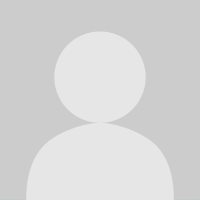Posting a Picture to an MFP Blog (Tutorial)

MFPfriend
Posts: 1,088 Member
While I'm not actively losing weight on MFP right now, I'm still lurking on the boards every once and awhile. I've seen a couple people ask how to add a picture to their blog, so I figured I'd write another tutorial!
**An important note: I recommend putting in your code for the image (as explained below) before ever trying to write anything else. Unless you have some knowledge about HTML, sorting through the other coding to find where to put your picture code can get to be quite difficult.
1) First, start a new blog. You can do this by clicking "Add Post" under the Tools section of your blog.
2) Next, you need to switch your blog into HTML-mode, in order to post a picture. How do you do this?
3) Basically, on your blog, on the right side of the editing toolbar, there is a button that says HTML (and then says "Edit HTML Source" when you hover over it). Click on that button. It's going to bring up another screen. Now, take this code, and copy + paste it into your blog: (without all the spaces- erase them)
< img src=" image.gif" />
See where it says "image.gif"? That's where you need to put your image code.
4) Upload your picture to an image-hosting site like Photobucket or TinyPic (side note: I prefer TinyPic, because you can choose to resize the photo to a smaller size and you don't have to make an account). When given a choice of URL, use the URL that says "Direct Link for Layouts" NOT the Image Code. Copy the code by highlighting it, then right-clicking and selecting "Copy" or pressing Ctrl + C.
5) Now using the < img src=" image.gif" /> code that you've pasted in your blog (again, without the spaces), place your image URL inside the part that says "image.gif". Keep the quotation marks ("") but erase the image.gif before you place the image URL inside the quotation marks.
6) Click Update on the bottom of the window, then your picture should appear.
7) Now continue to type, type, type away and show all your progress to the MFP world! (cheesy ending line!)
8) Be sure to save your post!
And, if you're ever trying to put a picture on an MFP Message Board, here's another tutorial:
http://www.myfitnesspal.com/topics/show/104076-posting-pictures-on-the-boards-tutorial
And if you ever have any questions, feel free to Private Message me!
**Note: I do not work for myfitnesspal.com, nor do I claim to work for myfitnesspal.com. I'm just another user trying to help out some of the not-so-tech-savvy users.
**An important note: I recommend putting in your code for the image (as explained below) before ever trying to write anything else. Unless you have some knowledge about HTML, sorting through the other coding to find where to put your picture code can get to be quite difficult.
1) First, start a new blog. You can do this by clicking "Add Post" under the Tools section of your blog.
2) Next, you need to switch your blog into HTML-mode, in order to post a picture. How do you do this?
3) Basically, on your blog, on the right side of the editing toolbar, there is a button that says HTML (and then says "Edit HTML Source" when you hover over it). Click on that button. It's going to bring up another screen. Now, take this code, and copy + paste it into your blog: (without all the spaces- erase them)
< img src=" image.gif" />
See where it says "image.gif"? That's where you need to put your image code.
4) Upload your picture to an image-hosting site like Photobucket or TinyPic (side note: I prefer TinyPic, because you can choose to resize the photo to a smaller size and you don't have to make an account). When given a choice of URL, use the URL that says "Direct Link for Layouts" NOT the Image Code. Copy the code by highlighting it, then right-clicking and selecting "Copy" or pressing Ctrl + C.
5) Now using the < img src=" image.gif" /> code that you've pasted in your blog (again, without the spaces), place your image URL inside the part that says "image.gif". Keep the quotation marks ("") but erase the image.gif before you place the image URL inside the quotation marks.
6) Click Update on the bottom of the window, then your picture should appear.
7) Now continue to type, type, type away and show all your progress to the MFP world! (cheesy ending line!)
8) Be sure to save your post!
And, if you're ever trying to put a picture on an MFP Message Board, here's another tutorial:
http://www.myfitnesspal.com/topics/show/104076-posting-pictures-on-the-boards-tutorial
And if you ever have any questions, feel free to Private Message me!
**Note: I do not work for myfitnesspal.com, nor do I claim to work for myfitnesspal.com. I'm just another user trying to help out some of the not-so-tech-savvy users.
1
Replies
-
bump0
-
bump0
-
bump0
-
bump0
-
bump...thank you for posting this!0
-
bump0
-
bump for myself to refer to in about a week
 0
0 -
bump0
-
Bump on this one too - thanks!0
-
BUMP
Thanks!0 -
Bump!
THANK YOU!!0 -
Thanks so much for this!! I did a blog post yesterday and I wanted to include a picture I'm using as a motivational tool and I didn't now how to do this.0
-
Bump0
-
Bumpity bump. Someone sticky these tutorials!0
-
great info THANKS0
-
bump0
-
bump0
-
bump0
-
Bump0
-
Bump0
-
Bumpity bump. Someone sticky these tutorials!
Haha, I would be honored to have a sticky post. But for now, I just hope that people use the search button and find my tutorials, haha. 0
But for now, I just hope that people use the search button and find my tutorials, haha. 0 -
excellent! I tried to post a pic and it didn't work since I was trying to do it the same way as the message board!? Thanks so much!!!0
-
bump0
-
BUMP0
-
bumpity bump!!!0
-
Thanks for the tutorial. This is really gonna be helpful!0
-
Thank you for this tutorial. I have been trying for several hours now to get my pictures into my post. Your tutorial was the answer.0
-
Thanks for the tutorial. This is really gonna be helpful!Thank you for this tutorial. I have been trying for several hours now to get my pictures into my post. Your tutorial was the answer.
No problem! I'm glad I could help you guys! 0
0 -
Thanks!0
-
bump0
This discussion has been closed.
Categories
- All Categories
- 1.4M Health, Wellness and Goals
- 398.1K Introduce Yourself
- 44.7K Getting Started
- 261K Health and Weight Loss
- 176.4K Food and Nutrition
- 47.7K Recipes
- 233K Fitness and Exercise
- 462 Sleep, Mindfulness and Overall Wellness
- 6.5K Goal: Maintaining Weight
- 8.7K Goal: Gaining Weight and Body Building
- 153.5K Motivation and Support
- 8.4K Challenges
- 1.4K Debate Club
- 96.5K Chit-Chat
- 2.6K Fun and Games
- 4.8K MyFitnessPal Information
- 12 News and Announcements
- 21 MyFitnessPal Academy
- 1.5K Feature Suggestions and Ideas
- 3.2K MyFitnessPal Tech Support Questions