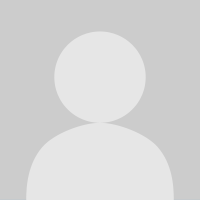Posting a Picture to an MFP Blog (Tutorial)
Replies
-
Thank you so much for putting this together
 0
0 -
I'm even MORE confused than before! Ugh!...
Gonna keep trying... D-;0 -
Ok I FINALLY Figured it out!
Thank you so much! We slow people just need time and patience. ;-) .... and prob some outside-of-the-box thinking. lol
Thanks Again!
SLB0 -
Bump for later. And, Thanks!0
-
BUMP0
-
bump0
-
bump0
-
bump0
-
Cool... Thanks for posting this :happy:0
-
BUMP!0
-
Thanks for posting this. I am new to MFP and to this kind of online community. I plead ignorance....what does "bump" mean?!?:embarassed:0
-
When I do it it just gave me a grey blog and no pic :sad:0
-
This tutorial is awesome! I had never tried TinyPic before reading this, but I love it and I'm going to use it more often.

Also, just want to clarify one thing in the directions. Took me about 30 minutes to get this. Not sure if anyone else found this tricky, but just in case:5) Now using the < img src=" image.gif" /> code that you've pasted in your blog (again, without the spaces), place your image URL inside the part that says "image.gif". Keep the quotation marks ("") but erase the image.gif before you place the image URL inside the quotation marks.
There are four spaces in the < img src=" image.gif" /> code. You will only be deleting three of them.
DO NOT delete the space between img and src. You need that one. Took me a while to get it. ><
Also,**An important note: I recommend putting in your code for the image (as explained below) before ever trying to write anything else. Unless you have some knowledge about HTML, sorting through the other coding to find where to put your picture code can get to be quite difficult.
YES. I highly recommend this, too!
Okay, hope my post was more helpful than harmful. Don't mean to confuse anyone, but wanted to share something that tripped me up, in case others had the same problem.
Gonna try this thanx!0 -
Still the grey screen I give up :explode:0
-
Still the grey screen I give up :explode:
Okay my hubby showed me how, if you use Google chrome, make sure to insert 3 spaces before pasting anything, or switch to Firefox.
Edited to add: That also doesn't work, now my post is only random words :sad: is there anyone who can help me pleasssssse?0 -
bump0
-
Internet explorer finally did the trick.0
-
what is the best "size" for the pics in blogs??0
-
bump0
-
Thanks for the tutorial ! ! VERY helpful ! ! You're awesome ! !0
-
Bump! And thanks for the info!0
-
Bump0
-
Bump0
-
bump0
-
big bump0
-
Bump0
-
I've been fighting with this for awhile. Finally found this post! Yay! Thank you SO MUCH for the help!
 0
0 -
Bump! Having a lot of trouble with this! Going to try it tomorrow.0
-
bump0
-
always wondered about this...bump for lata0
This discussion has been closed.
Categories
- All Categories
- 1.4M Health, Wellness and Goals
- 398.5K Introduce Yourself
- 44.7K Getting Started
- 261K Health and Weight Loss
- 176.4K Food and Nutrition
- 47.7K Recipes
- 233K Fitness and Exercise
- 462 Sleep, Mindfulness and Overall Wellness
- 6.5K Goal: Maintaining Weight
- 8.7K Goal: Gaining Weight and Body Building
- 153.5K Motivation and Support
- 8.4K Challenges
- 1.4K Debate Club
- 96.5K Chit-Chat
- 2.6K Fun and Games
- 4.8K MyFitnessPal Information
- 18 News and Announcements
- 21 MyFitnessPal Academy
- 1.5K Feature Suggestions and Ideas
- 3.2K MyFitnessPal Tech Support Questions