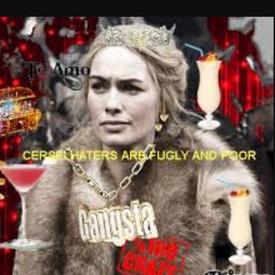Need Help Adding Pictures? Look here *tutorial with pics*

NeuroticVirgo
Posts: 3,671 Member
[Staff Update... as of 2023, the content below in the spoiler is no longer relevant. Please see these posts for updated info on how to add photos:
Here is some info on how to upload a photo.
To your profile:
https://support.myfitnesspal.com/hc/en-us/articles/360032273012-How-do-I-add-a-photo-to-my-profile-
In the forums:
https://support.myfitnesspal.com/hc/en-us/articles/360032624231-How-to-post-a-photo-in-the-forums
Here are some other FAQ's that may be helpful too:
https://community.myfitnesspal.com/en/discussion/10567234/frequently-asked-community-questions#latest ]
Info from 2013 below in the spoiler:
Here is some info on how to upload a photo.
To your profile:
https://support.myfitnesspal.com/hc/en-us/articles/360032273012-How-do-I-add-a-photo-to-my-profile-
In the forums:
https://support.myfitnesspal.com/hc/en-us/articles/360032624231-How-to-post-a-photo-in-the-forums
Here are some other FAQ's that may be helpful too:
https://community.myfitnesspal.com/en/discussion/10567234/frequently-asked-community-questions#latest ]
Info from 2013 below in the spoiler:
Photobucket is still the easiest place to upload your photos and have them saved. They do require an account, but you will not get spam mail from them or daily updates like some other sites. (I've had an account with them for years)
I put a post together a while ago, but of course photobucket had to go and change their site all around. Making the orginal post harder to follow and outdated. I've gotten some private messages on how to upload photos because the new site design throws people off, so I thought I would do an updated post.
Making the orginal post harder to follow and outdated. I've gotten some private messages on how to upload photos because the new site design throws people off, so I thought I would do an updated post.
Success stories are one of my favorite parts about MFP, especially with before & after photos, and I'd hate to see less stories over technical difficulties. So I hope this helps some of you out there. :flowerforyou:
First go to www.photobucket.com/ and create an account.
This is what you should see as you go through the steps to post your photos!
1) Front page. Click the upload button to get started.
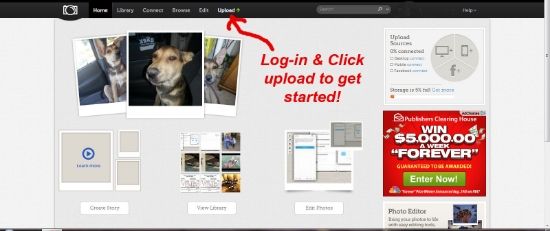
2) Create a new album. You don't need to do this step, but it comes in handy if you upload more photos throughout your progress. *** Important - Do not put any SPACES in your album or file name of your photo.
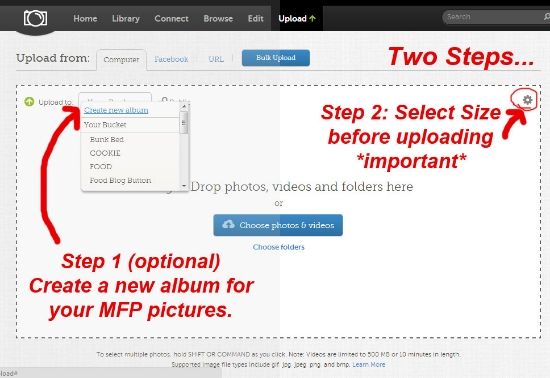
*** As a "quick fix" you can automatically have your photos resized when you upload them to 640x480 ****
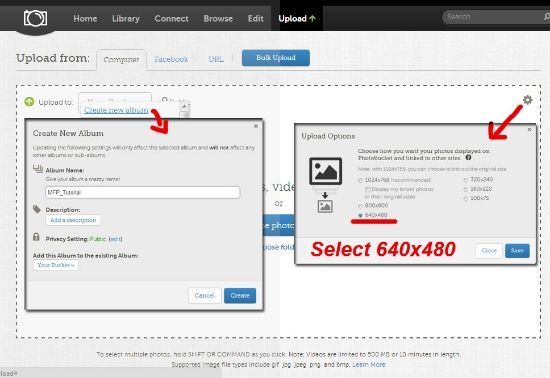
3) Most of the time if you don't go through the steps to resize your image, it will be too large and not show up correctly when posted.

4) MOST of the time auto sizing to the 640x480 will be good enough, and you won't need to do any other resizing. If however you are trying to post an up close photo it may clip off more than you would like. In that case you would do the few extra steps below to get your photo to fit completely in the post. *This photo below shows you the difference between the sizes.
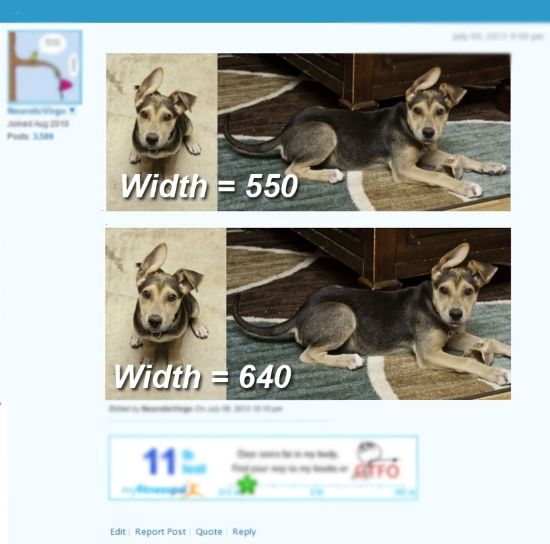
5) This is how to resize your photo to the 550. While on the picture you want, click the EDIT button.
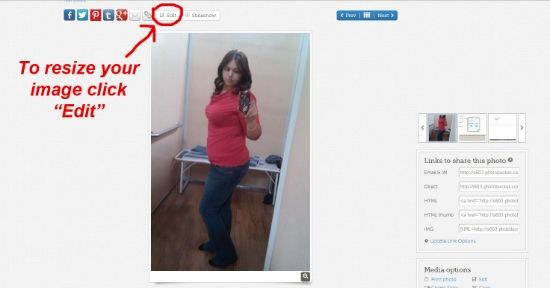
6) Once in the EDIT menu, click resize. You only need to resize the WIDTH to 550. Don't worry about anything else. Click APPLY. **When you go to save click "replace orginal".
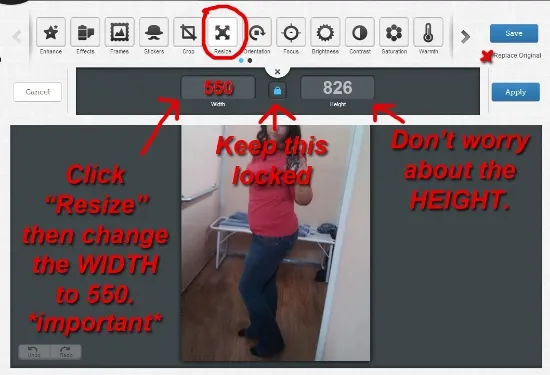
7) Once you are done resizing the photo its time to post it (finally! right?). On the right hand side there is a list of links, you want to copy the DIRECT LINK.
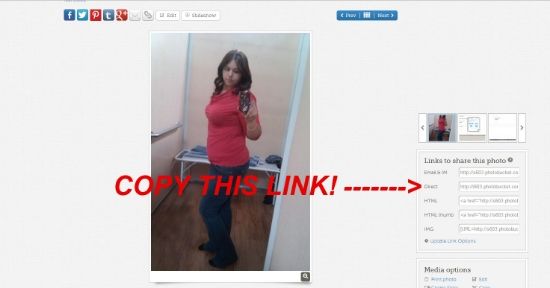
8) On your MFP post you want to use this code for your picture to show up. It is [ img ] *link* [ /img ]
(no spaces)
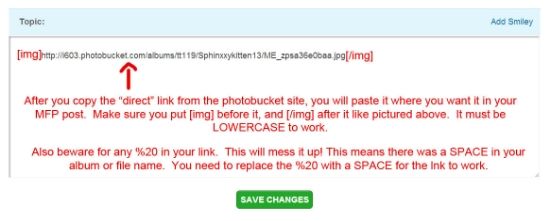
**The reason I wanted to point out this whole %20 thing is because it can really irritate someone. lol When you have a picture or an album with a space in it, sometimes when you copy over the link, it will have a %20 where the space should be. If you don't fix this, your picture won't work!
9) Then repeat for any additional photos you want to use in your post!
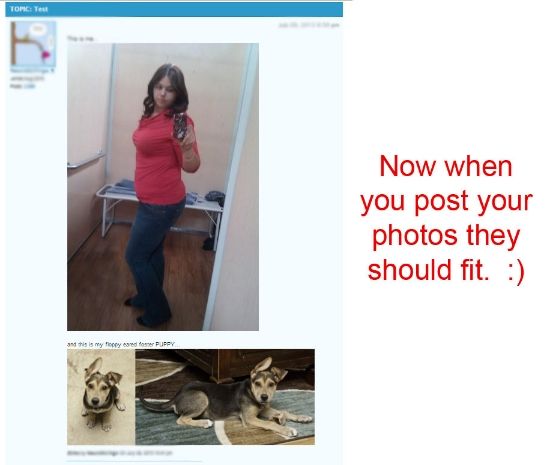
I am sure there are other ways to upload photos to the web in a size that fits, but this has been the easiest way for me. The code however is the same as long as you have the photo link.
Good luck! :drinker:
********And LAST BUT NOT LEAST....HOW TO DO A TEST RUN BEFORE POSTING TO A TOPIC!
Send yourself a message! Go to MY HOME > MAIL > Compose Message
And send yourself a message with the picture code in it (the [ img ] *link* [ /img ] code)
If it shows up in your message correctly, then it will show up on your topic post correctly.
I put a post together a while ago, but of course photobucket had to go and change their site all around.
 Making the orginal post harder to follow and outdated. I've gotten some private messages on how to upload photos because the new site design throws people off, so I thought I would do an updated post.
Making the orginal post harder to follow and outdated. I've gotten some private messages on how to upload photos because the new site design throws people off, so I thought I would do an updated post.Success stories are one of my favorite parts about MFP, especially with before & after photos, and I'd hate to see less stories over technical difficulties. So I hope this helps some of you out there. :flowerforyou:
First go to www.photobucket.com/ and create an account.
This is what you should see as you go through the steps to post your photos!
1) Front page. Click the upload button to get started.
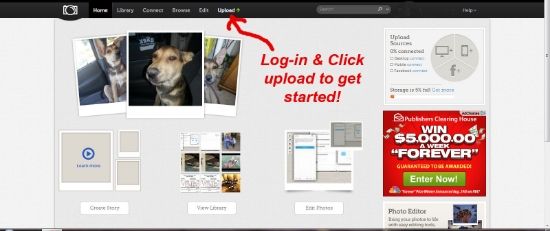
2) Create a new album. You don't need to do this step, but it comes in handy if you upload more photos throughout your progress. *** Important - Do not put any SPACES in your album or file name of your photo.
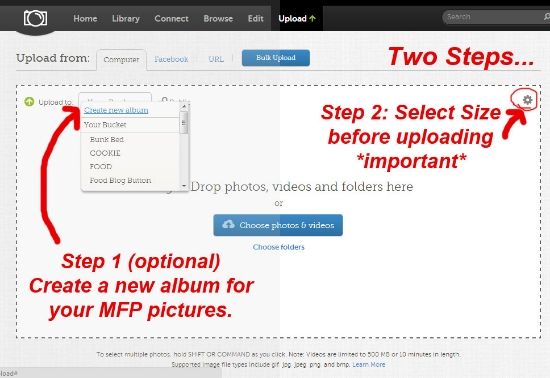
*** As a "quick fix" you can automatically have your photos resized when you upload them to 640x480 ****
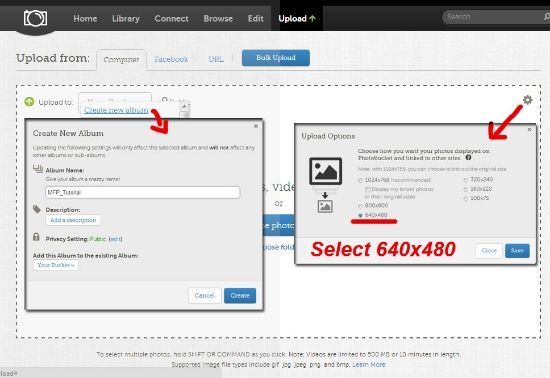
3) Most of the time if you don't go through the steps to resize your image, it will be too large and not show up correctly when posted.

4) MOST of the time auto sizing to the 640x480 will be good enough, and you won't need to do any other resizing. If however you are trying to post an up close photo it may clip off more than you would like. In that case you would do the few extra steps below to get your photo to fit completely in the post. *This photo below shows you the difference between the sizes.
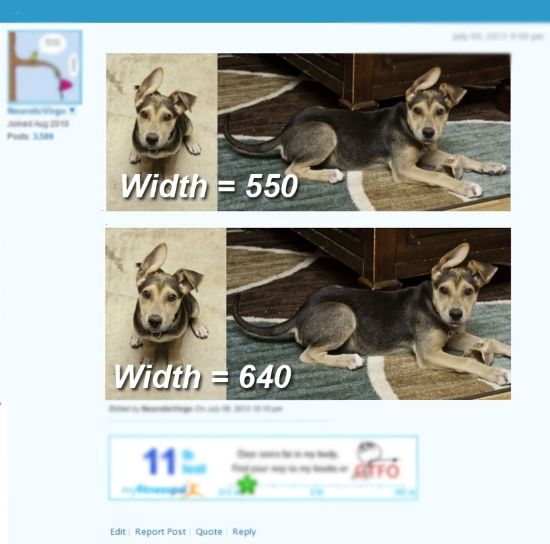
5) This is how to resize your photo to the 550. While on the picture you want, click the EDIT button.
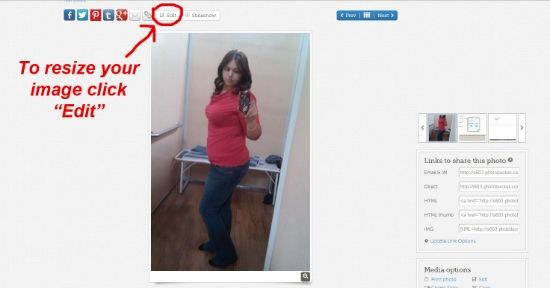
6) Once in the EDIT menu, click resize. You only need to resize the WIDTH to 550. Don't worry about anything else. Click APPLY. **When you go to save click "replace orginal".
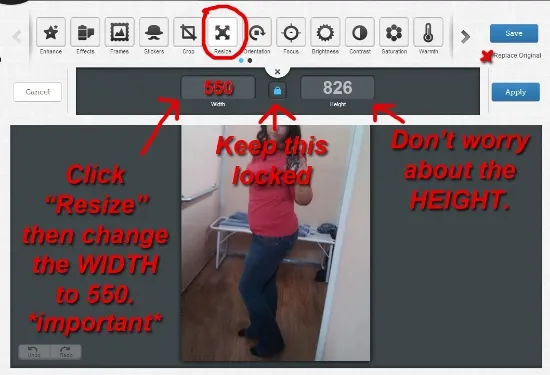
7) Once you are done resizing the photo its time to post it (finally! right?). On the right hand side there is a list of links, you want to copy the DIRECT LINK.
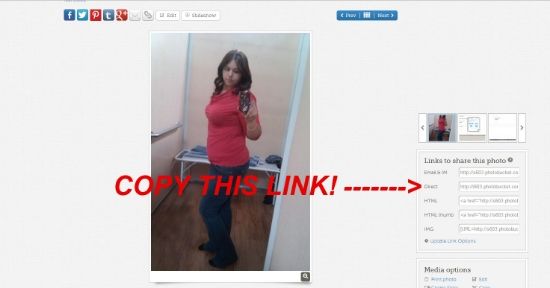
8) On your MFP post you want to use this code for your picture to show up. It is [ img ] *link* [ /img ]
(no spaces)
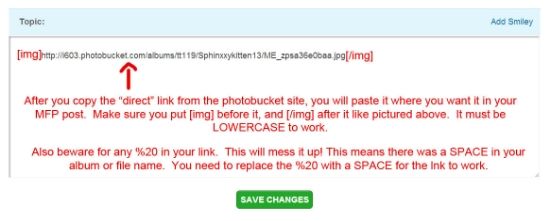
**The reason I wanted to point out this whole %20 thing is because it can really irritate someone. lol When you have a picture or an album with a space in it, sometimes when you copy over the link, it will have a %20 where the space should be. If you don't fix this, your picture won't work!
9) Then repeat for any additional photos you want to use in your post!
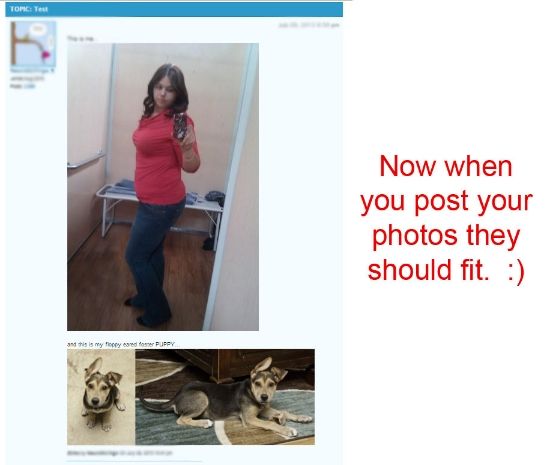
I am sure there are other ways to upload photos to the web in a size that fits, but this has been the easiest way for me. The code however is the same as long as you have the photo link.
Good luck! :drinker:
********And LAST BUT NOT LEAST....HOW TO DO A TEST RUN BEFORE POSTING TO A TOPIC!
Send yourself a message! Go to MY HOME > MAIL > Compose Message
And send yourself a message with the picture code in it (the [ img ] *link* [ /img ] code)
If it shows up in your message correctly, then it will show up on your topic post correctly.
3
Replies
-
Thank you so much for taking the time to show us how! I am a klutz around these things and am tagging this to use later! Thank you! :flowerforyou:0
-
Thank god for this.
3 years and most people don't read the posty already at the top. lol.0 -
Thank you for this!
 0
0 -
sticky worthy0
-
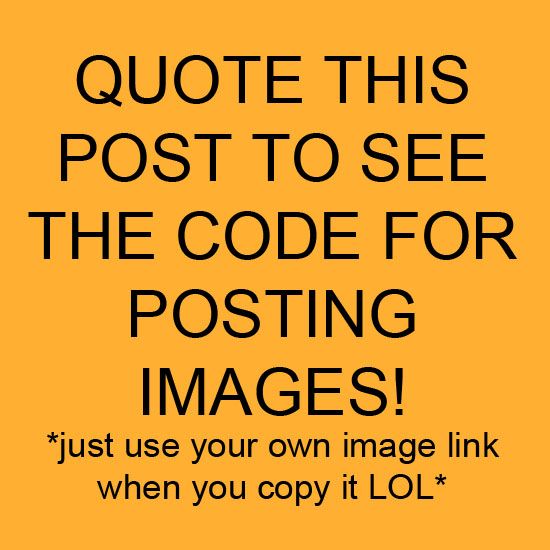 0
0 -
I've been using the wrong link!
Thanks!:happy:0 -
Bump0
-
bump--someday I'll need this.0
-
Bump.0
-
bump0
-
I've been wanting to use photobucket, but didn't know where to get it or how to start. Thank you so much for this tool. You made my day!0
-
bump0
-
question?
is using the direct link on photobucket suppose to include the0 -
-
-
bump0
-
I need help with pictures too
 which should be apparent from the fact that mine is on its side... Funny thing is that it kind of works, as all of my weight loss efforts to date have gone sideways
which should be apparent from the fact that mine is on its side... Funny thing is that it kind of works, as all of my weight loss efforts to date have gone sideways  I think I'll stick with it for the time being. It kind of amuses me.
I think I'll stick with it for the time being. It kind of amuses me.
I wish you luck getting your pictures in order and in the places you wish them to be :happy:0 -
Best Tutotial EVER! Way to go - new career path???0
-
Thank you so much for the tutorial! I can't wait to try it!0
-
bump0
-
Thank you so much for this! I really needed this, had no clue on how to do it!0
-
bump
:flowerforyou:
Thank you!!!0 -
Thanks so much for posting this.0
-
BUMP0
-
Tagging.0
-
Bump0
-
bump!
 0
0 -
So helpful0
-
BUMP
 0
0 -
I'm a noob- what is BUMP????0
This discussion has been closed.
Categories
- All Categories
- 1.4M Health, Wellness and Goals
- 398.1K Introduce Yourself
- 44.7K Getting Started
- 261K Health and Weight Loss
- 176.4K Food and Nutrition
- 47.7K Recipes
- 233K Fitness and Exercise
- 462 Sleep, Mindfulness and Overall Wellness
- 6.5K Goal: Maintaining Weight
- 8.7K Goal: Gaining Weight and Body Building
- 153.5K Motivation and Support
- 8.4K Challenges
- 1.4K Debate Club
- 96.5K Chit-Chat
- 2.6K Fun and Games
- 4.8K MyFitnessPal Information
- 12 News and Announcements
- 21 MyFitnessPal Academy
- 1.5K Feature Suggestions and Ideas
- 3.2K MyFitnessPal Tech Support Questions